Also Read: Top10 DSLR Cameras for beginners
Step3: Paste the source link of the photograph in the input box provided beside image URL and click on View image at URL to view the EXIF details of the photograph.
 Step4: Next you will be able to view the EXIF details of the photograph along with the GPS coordinates and the location where the photograph was taken.
Step4: Next you will be able to view the EXIF details of the photograph along with the GPS coordinates and the location where the photograph was taken.
Step 2: Next click on the camera icon and select the Upload an image tab. Click on Choose file and select the saved photograph.

Step 3: Within seconds Google will identify the photographs location by comparing it with other similar images on the internet.

Method 1: Find The Location where a picture was taken using GPS
Many of you might not be aware of the fact that when you capture a picture with your mobile phone camera, the camera not only stores the picture but also stores the EXIF details and also the GPS coordinates. And when you have those GPS coordinates you can easily find the location using many online tools.Note: This method works only for those pictures taken in a mobile phone camera or a high end camera with GPS. If this doesn’t work then better jump onto the next method!
Step1: Copy the source URL of the photograph.
Step2: Go to http://regex.info/exif.cgi to view the EXIF data of a Photograph.


Step3: Paste the source link of the photograph in the input box provided beside image URL and click on View image at URL to view the EXIF details of the photograph.

Method 2: Find Photograph’s location using Google Images
Step 1: Save the photograph to your computer and open Google Images.Step 2: Next click on the camera icon and select the Upload an image tab. Click on Choose file and select the saved photograph.

Step 3: Within seconds Google will identify the photographs location by comparing it with other similar images on the internet.

Google displays the best guess for your image. Most probably the guess is right all the time. If it doesn't show the location, then the picture might be fake or it might be having some problem, where in the image might not have many results or it is too old.
Also Read: How to use Android phone as a Web Cam.


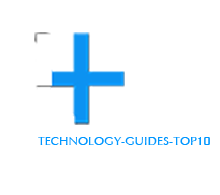
0 comments:
Post a Comment