We Want to surf the internet buttery smooth, we don't want to get stuck at some point. It would be great if you get to watch online videos buffer free.
Don't Worry if your internet speed is slow. Here I provide you the trick to increase the Internet Speed by multiple times.
The Best Way to Increase Internet connection speed is by Changing your Computer's DNS settings. DNS Servers helps you in providing the Webpage for the particular URL.
Choosing the best and the Fastest DNS Server helps in loading the webpage faster on your machine.
BUT! There are many Free DNS Servers to use for free, Chooosing the particular perfect DNS Server manually every time may be tideous task.Hence here i came up with a solution.
DNS Jumper came for your Rescue ! This software is portable tool for windows used to choose alternative Domain Name Server(DNS).there are 30 DNS Servers you can choose from and you can add more DNS Servers on your own. If you are not aware of using this service, you could use the feature "Fastest DNS"option. This will make the software to compare multiple DNS Servers and choose the best one
Download: DNS Jumper
Choosing the best and the Fastest DNS Server helps in loading the webpage faster on your machine.
BUT! There are many Free DNS Servers to use for free, Chooosing the particular perfect DNS Server manually every time may be tideous task.Hence here i came up with a solution.
DNS Jumper came for your Rescue ! This software is portable tool for windows used to choose alternative Domain Name Server(DNS).there are 30 DNS Servers you can choose from and you can add more DNS Servers on your own. If you are not aware of using this service, you could use the feature "Fastest DNS"option. This will make the software to compare multiple DNS Servers and choose the best one
Steps to use DNS Jumper to Increase Internet Speed
Step 1: Download DNS Jumper from the link below and Install the Software.Download: DNS Jumper
Step 2: CHoose the Network Card and Domain Name Service from the list and Click Apply
Step 3: To get Fastest DNS Severs for your Internet connection you can click Fastest DNS Server button on the left side
Step 4: To Know Manually which DNS Server is Fastest check all DNS Servers that you want to compare and click Find Fastest DNS
Step 5: The software now Ranks in the order of lowest ping to the highest ping DNS Servers, Select the Server with lowest Ping and click Apply Fastest DNS
Yet ! Without using the above software you can also perfom the above operations by using Command Prompt and checking ping of each DNS Servers
How to Check Ping in CMD
Step 1: In Windows, select Start > Programs > Accessories > Command Prompt. This will give you a window like the one below.
Step 2: Enter the word ping, followed by a space, then the domain name server address.
This is a Time consuming and Tiresome Process to check for every DNS Server Separately i would suggest to use the first process.






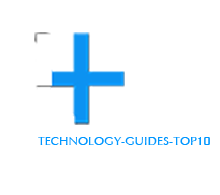
0 comments:
Post a Comment